A “Karaoke duet” is a song with text (karaoke) which includes the presence of 2 singers, generally a man and a woman. If you have a beautiful song sung by a couple and you want to create their “duet Karaoke” version, Lyric Video Creator is the program that can help you.
With Lyric Video Creator you can iset two different colors (example blue for the words sung by man and red for the woman) in order to facilitate the karaoke performance of the singers.
How to create a Karaoke duet with Lyric Video Creator and synchronize the lyrics of the two singers, associating a different color? Very simple. Just read the following step by step guide.
Here is the download link for the free demo version that allows you to create the first 60 seconds of a video with scrolling text:
After installation you will see:

STEP 1. Import the song
Click on BROWSE SONG to import the audio file (e.g mp3) of the karaoke song to be synchronized.

STEP 2. Set the background
Click on SET BACKGROUND VIDEO to set a video as background (or an static image).

STEP 3. Add the lyrics of the duet song
If you do not have the lyrics available, search for it on Google and then copy and paste it into the program in the section on the right of the software as shown in the following figure:

In the case of duets it is better to separate the paragraphs sung by the first singer with those sung by the second singer. This will make it easier to understand when it is everyone’s turn. In the following figure an example of a duet in which the text has been separated as we have just explained:

STEP 4. Select text color and enable DUET option
Click on OPTIONS at the top and here you can change various settings such as the quality of the karaoke video, the audio quality, the number of lines of text to show, alignment, etc. But the most important thing to do to be able to synchronize a DUET song is to select the box SET A and SET B (bottom left) and choose the colors of the karaoke text (inactive, active, progress). SET A refers for example to the text sung by man and SET B to the text sung by the woman. The SET text instead can be used to highlight the part sung by both.

You can set the colors as shown in the figure above or set the colors you want.
STEP 5. Synchronization of the karaoke duet
This is the crucial step in the whole process. You will have to go to synchronize the text with the backing track and make sure that each word matches the melody at that point.
Here are two simple things to do to synchronize text with music:
A) Click on START to start playing the song
B) Click on SET A to synchronize every single word of the first singer and SET B to synchronize every single word of the second singer. You can also use the SET button to synchronize those words sung by both singers.

C) Click on STOP button at the end of the song or to pause at any time
D) At the end of the synchronization click on PREVIEW to see the preview of the video. If you are using the free trial version of the program, the preview of the video will only be available for the first 60 seconds and will then close.
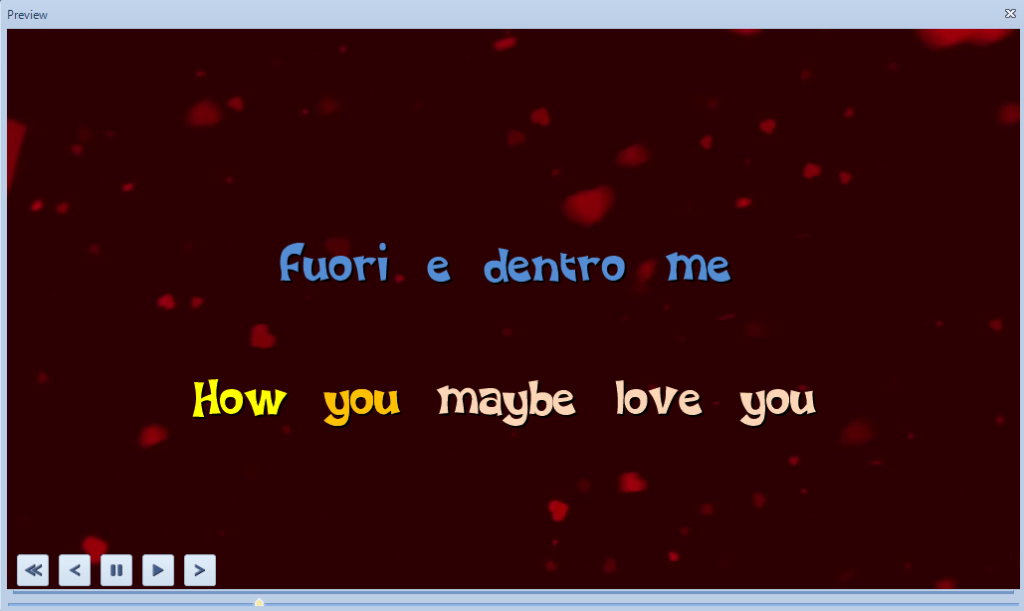
STEP 6. Save the duet video karaoke song
When everything is OK, click on the CREATE KARAOKE VIDEO button to save everything on your computer. You can choose between AVI or MP4 format
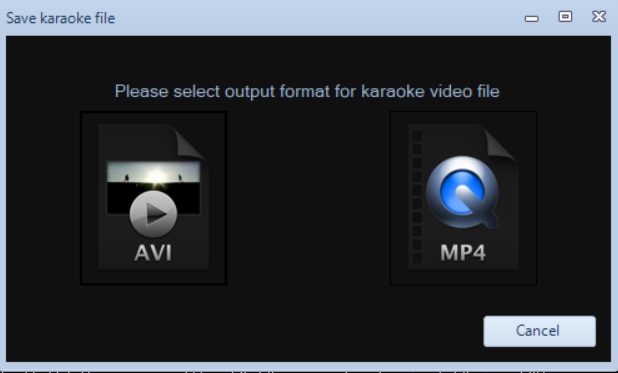
Done! You will have created your first DUET KARAOKE. Here is an example of a karaoke style “duet” synchronized with Lyric Video Creator:


It would be nice if You in put your own video, Put lyrics on your own video , listen on real time on your own video while encoding the lyrics, Why do you need to input separate audio if most users wants to put lyrics on their own music video. The purpose of video input on this app is for background only and has nothing to do to encode lyrics on your music video with its built in audio.
You can also directly add your own music video, and then put your lyrics on it.
If you download the free trial version you can check that it is possible, and very simple!
Hi , is there any option for countdown timer settings or event before the lyrics starts scrolling ?
Not yet,sorry
I like creating songs
the lyrics line should show in advance from the audio part so the singer get the cue for the upcoming lyrics.
From Settings you can select the “dinamic Scrolling lyric” mode to see the lines in advance…
Hi
I really appreciate your software.
However when i try a preview or when i export my video file it is not center and i can’t read the text.
Is it normal ?
Please be sure you set max 4-5 words per line and then synch again lyrics with music